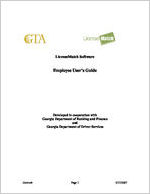LicenseMatch Software
Employee User's Guide
Developed in cooperation with Georgia Department of Banking and Finance
and Georgia Department of Driver Services
dkonneh
Page 1
2/27/2007
About This Guide
This User's Guide provides instructions for how to install and use the LicenseMatch (LM) software.
The User's Guide is divided into the following sections:
Introducing LicenseMatch Provides a brief description of the purpose of the software.
Accessing and Using LicenseMatch Describes how to access and use the various functions of the software.
Making It Better Provides a survey for user feedback on both the software and User's Guide.
Revision date: 2/27/2007
2
Introducing LicenseMatch
The LicenseMatch software enables banks and other financial institutions to validate the driver's licenses (or State cards) of persons who use these documents for identification purposes. Such information as the license number, name, and year of birth can be used to verify a match with records at the Georgia Department of Driver Services.
Validation of the identification information allows you to better "know your customer." So the LicenseMatch software can:
decrease the likelihood of identity theft allow access to limited Yes/ No information to verify identity
Since the default option for identification is the driver's license, it will be used for the applicable instructions and illustration screens in this User's Guide
Here is an example of how a bank can use the LM software:
A person walks into the bank to open an account or cash a check. As part of the authentication process, the bank teller asks for identification. In this case, one form of identification is a driver's license.
The bank teller accesses the LicenseMatch site and enters the relevant driver's license information (license number, name, year of birth, etc.). The site then provides a Yes or No response (Match / No Match). If a No (no match) response occurs, it is up to the bank teller to require additional evidence of the person's identity.
Revision date: 2/27/2007
3
Installing LicenseMatch
To use the LicenseMatch software, you must access the application using a URL provided by your company's administrator.
Accessing and Using LicenseMatch
You can use the LicenseMatch software according to the level of access you have been granted:
Employee Allows access to employee-based functions only.
The LicenseMatch software is designed to be easy to use. Although most of the instructions are given on the screens, you can get additional help by clicking on the Instructions link and FAQs (frequently asked questions) icon. These items are located near the right margin of the screens.
Main Screen
This is the opening screen for the LicenseMatch software. It gives you a general description of the application and the terms and conditions under which you must use it.
1. Read the Terms of Use information in the scrollable section of the screen.
Revision date: 2/27/2007
4
Make sure that you use the vertical scrollbar to the right of the screen to move completely through the information until you reach the end. Otherwise, you will receive an error message and be unable to continue.
2. Click the box to the left of the statement, I have read the terms of use of the LicenseMatch.
(A check mark appears in the box.)
3. Click Accept to indicate that you agree with the Terms of Use.
(The LicenseMatch Institution Login screen appears.)
4. Click Deny if you do not agree with the Terms of Use.
(The check mark disappears from the box. You will remain on the Welcome screen until you either accept the Terms of Use or exit the application.)
Revision date: 2/27/2007
5
Employee Login Screen
Use this screen and the following instructions to gain access to the LicenseMatch software.
1. Enter your assigned login name in the Institution Login field. The login name must not exceed nine (9) characters and can be a combination of letters and numbers. The characters in the login name must be entered in all capitals.
2. Press the tab key.
3. Enter your assigned password in the Password field. The password must not exceed nine (9) characters and can be a combination of letters and numbers. The characters in the password must be entered in all capitals.
4. Click Reset if you want to clear the Institution Login and Password fields and reenter the information.
Revision date: 2/27/2007
6
Employee Options Screen
As an Employee, you can perform employee-based functions only:
Conduct license match searches Maintain information on employee passwords
Revision date: 2/27/2007
7
LicenseMatch Search
Click the LicenseMatch Search link to verify that the information on a driver's license (or the State ID card) matches the records available from the Georgia Department of Driver Services.
Revision date: 2/27/2007
8
LicenseMatch Search Screen
In the LicenseMatch software, the driver's license is the default form of identification and is the one illustrated here.
1. Click the Instructions link in the top right corner of the screen to access the directions for how to enter the search information.
2. Enter the information as it appears on the license in all fields designated with an asterisk (*).
3. Click Search.
(A message appears asking you to verify the search information that you entered.)
4. Click OK.
A flashing "Match Found" message will be displayed if the information on the license is verified. The page will also list the number of times the same criteria has already been searched.
If the information is not verified, a flashing "Match Not Found" message appears.
Revision date: 2/27/2007
9
5. Click New Search to try another search or Repeat Search if you want to change only a few fields of the prior search.
Password Maintenance
Click the Password Maintenance link to edit and update your access information for the LicenseMatch software.
Revision date: 2/27/2007
10
Password Maintenance/Password Update Screen
From this screen you can change both your User Id and password. 1. Enter your user identification information. 2. Enter your new password. 3. Retype your new password (to confirm that you have entered it properly). 4. Click the Update button.
(A message screen appears confirming that your login password is changed and asking you to login using the new password.)
Revision date: 2/27/2007
11
Making It Better
We welcome your input on all aspects of the LicenseMatch software and this User's Guide. Please email datasales@gta.ga.gov your comments.
Revision date: 2/27/2007
12